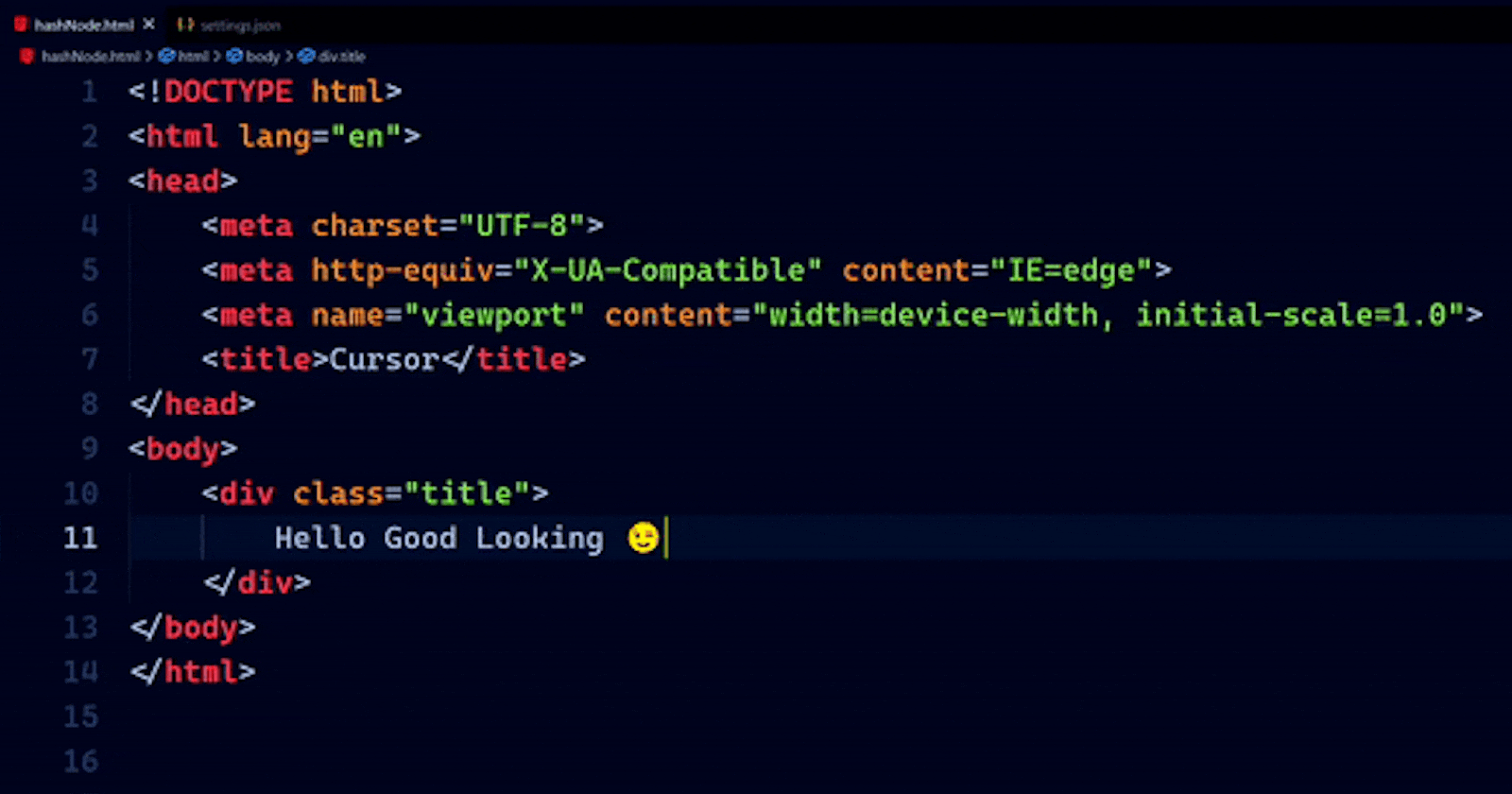We have 4 types of cursor animations in VS Code editor.
phase, smooth, expand and solid.
To set a particular animation for the cursor in VS Code you need to add a cursor animation setting to your settings.json file.
Open settings.json => ctrl + shift + P and search for setting.json, add a new setting:
"editor.cursorBlinking": "smooth",

# To Change cursor width and Style:
"editor.cursorStyle": "line",
"editor.cursorWidth": 6,
# we have 6 styles of cursor in VS Code:
block, block-outline, line, line-thin, underline, underline-thin
Animation Demos:
Smooth 🙂

Phase 🥱

Expand 💝

Solid 😑

This could be a little configuration but you will enjoy It.
I will share my complete VS Code setup in next post, you may follow to get notified.
If you ❤️ My Content! Connect with me on Twitter (abhinav_jha07)
Show your support by buying me a coffee
My other digital presence:
Mail: x3vgi9xr@duck.com
GitHub: akj0712
LinkedIn: abhinavjha07
Telegram: abhinav_kumar_jha
More Content at abhinavjha07.hashnode.dev/
Your feedback is more than welcome